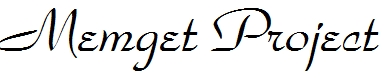| Version 1 (modified by , 12 years ago) ( diff ) |
|---|
Trac Links
Table of Contents
TracLinks are a fundamental feature of Trac, because they allow easy hyperlinking between the various entities in the system—such as tickets, reports, changesets, Wiki pages, milestones, and source files—from anywhere WikiFormatting is used.
TracLinks are generally of the form type:id (where id represents the number, name or path of the item) though some frequently used kinds of items also have short-hand notations.
Where to use TracLinks
You can use TracLinks in:
- Source code (Subversion) commit messages
- Wiki pages
- Full descriptions for tickets, reports and milestones
and any other text fields explicitly marked as supporting WikiFormatting.
Overview
| Wiki Markup | Display |
|---|---|
|
|
Note: The wiki:CamelCase form is rarely used, but it can be convenient to refer to pages whose names do not follow WikiPageNames rules, i.e., single words, non-alphabetic characters, etc. See WikiPageNames for more about features specific to links to Wiki page names.
| Trac links using the full (non-shorthand) notation can also be given a custom link title like this: | |
[ticket:1 This is a link to ticket number one] or [[ticket:1|This is another link to ticket number one]]. | This is a link to ticket number one or This is another link to ticket number one. |
| If the title is omitted, only the id (the part after the colon) is displayed: | |
[ticket:1] or [[ticket:2]] | |
wiki is the default if the namespace part of a full link is omitted:
| |
[SandBox the sandbox] or [[SandBox|the sandbox]] | |
| The short form realm:target can also be wrapped within a <...> pair, which allow for arbitrary characters (i.e. anything but >) | |
<wiki:Strange(page@!)> | |
TracLinks are a very simple idea, but actually allow quite a complex network of information. In practice, it's very intuitive and simple to use, and we've found the "link trail" extremely helpful to better understand what's happening in a project or why a particular change was made.
Advanced use of TracLinks
Relative links
To create a link to a specific anchor in a page, use '#':
[#Relativelinks relative links] or [[#Relativelinks|relative links]]
Displays:
Hint: when you move your mouse over the title of a section, a '¶' character will be displayed. This is a link to that specific section and you can use this to copy the #... part inside a relative link to an anchor.
To create a link to a SubWiki-page just use a '/':
WikiPage/SubWikiPage or ./SubWikiPage
To link from a SubWiki page to a parent, simply use a '..':
[..] or [[..]]
To link from a SubWiki page to a sibling page, use a '../':
[../Sibling see next sibling] or [[../Sibling|see next sibling]]
But in practice you often won't need to add the ../ prefix to link to a sibling page.
For resolving the location of a wiki link, it's the target page closest in the hierarchy
to the page where the link is written which will be selected. So for example, within
a sub-hierarchy, a sibling page will be targeted in preference to a toplevel page.
This makes it easy to copy or move pages to a sub-hierarchy by renaming without having to adapt the links.
In order to link explicitly to a toplevel Wiki page,
use the wiki:/ prefix.
Be careful not to use the / prefix alone, as this corresponds to the
#Server-relativelinks syntax and with such a link you will lack the /wiki/
part in the resulting URL.
(Changed in 0.11) Note that in Trac 0.10, using e.g. [../newticket] may have worked for linking to the /newticket top-level URL, but since 0.11, such a link will stay in the wiki namespace and therefore link to a sibling page.
See #Server-relativelinks for the new syntax.
InterWiki links
Other prefixes can be defined freely and made to point to resources in other Web applications. The definition of those prefixes as well as the URLs of the corresponding Web applications is defined in a special Wiki page, the InterMapTxt page. Note that while this could be used to create links to other Trac environments, there's a more specialized way to register other Trac environments which offers greater flexibility.
InterTrac links
This can be seen as a kind of InterWiki link specialized for targeting other Trac projects.
Any type of Trac link can be written in one Trac environment and actually refer to resources in another Trac environment. All that is required is to prefix the Trac link with the name of the other Trac environment followed by a colon. The other Trac environment must be registered on the InterTrac page.
A distinctive advantage of InterTrac links over InterWiki links is that the shorthand form of Trac links (e.g. {}, r, #) can also be used. For example if T was set as an alias for Trac, links to Trac tickets can be written #T234, links to Trac changesets can be written [trac 1508].
See InterTrac for the complete details.
Server-relative links
It is often useful to be able to link to objects in your project that
have no built-in Trac linking mechanism, such as static resources, newticket,
a shared /register page on the server, etc.
To link to resources inside the project, use either an absolute path from the project root, or a relative link from the URL of the current page (Changed in 0.11):
[/newticket Create a new ticket] or [[//newticket|Create a new ticket]] [/ home] or [[/|home]]
Display: Create a new ticket or Create a new ticket home or home
To link to another location on the server (possibly outside the project but on the same host), use the // prefix (Changed in 0.11):
[//register Register Here] or [[//register|Register Here]]
Display: Register Here or Register Here
Quoting space in TracLinks
Immediately after a TracLinks prefix, targets containing space characters should be enclosed in a pair of quotes or double quotes. Examples:
- wiki:"The whitespace convention"
- attachment:'the file.txt' or
- attachment:"the file.txt"
- attachment:"the file.txt:ticket:123"
Note that by using WikiCreole style links, it's quite natural to write links containing spaces:
- [[The whitespace convention]]
- [[attachment:the file.txt]]
Escaping Links
To prevent parsing of a TracLink, you can escape it by preceding it with a '!' (exclamation mark).
!NoLinkHere. ![42] is not a link either.
Display:
NoLinkHere. [42] is not a link either.
Parameterized Trac links
Many Trac resources have more than one way to be rendered, depending on some extra parameters. For example, a Wiki page can accept a version or a format parameter, a report can make use of dynamic variables, etc.
Trac links can support an arbitrary set of parameters, written in the same way as they would be for the corresponding URL. Some examples:
wiki:WikiStart?format=txtticket:1?version=1[/newticket?component=module1 create a ticket for module1][/newticket?summary=Add+short+description+here create a ticket with URL with spaces]
TracLinks Reference
The following sections describe the individual link types in detail, as well as notes on advanced usage of links.
attachment: links
The link syntax for attachments is as follows:
- attachment:the_file.txt creates a link to the attachment the_file.txt of the current object
- attachment:the_file.txt:wiki:MyPage creates a link to the attachment the_file.txt of the MyPage wiki page
- attachment:the_file.txt:ticket:753 creates a link to the attachment the_file.txt of the ticket 753
Note that the older way, putting the filename at the end, is still supported: attachment:ticket:753:the_file.txt.
If you'd like to create a direct link to the content of the attached file instead of a link to the attachment page, simply use raw-attachment: instead of attachment:.
This can be useful for pointing directly to an HTML document, for example. Note that for this use case, you'd have to allow the web browser to render the content by setting [attachment] render_unsafe_content = yes (see TracIni#attachment-section). Caveat: only do that in environments for which you're 100% confident you can trust the people who are able to attach files, as otherwise this would open up your site to cross-site scripting attacks.
See also #export:links.
comment: links
When you're inside a given ticket, you can simply write e.g. comment:3 to link to the third change comment. It is possible to link to a comment of a specific ticket from anywhere using one of the following syntax:
comment:3:ticket:123ticket:123#comment:3(note that you can't write#123#!comment:3!)
It is also possible to link to the ticket's description using one of the following syntax:
comment:description(within the ticket)comment:description:ticket:123ticket:123#comment:description
htdocs: links
Use htdocs:path/to/file to reference files in the htdocs directory of the Trac environment, the web resource directory.
query: links
See TracQuery#UsingTracLinks and #ticket:links.
search: links
ticket: links
alias:
bug:
Besides the obvious ticket:id form, it is also possible to specify a list of tickets or even a range of tickets instead of the id. This generates a link to a custom query view containing this fixed set of tickets.
Example:
ticket:5000-6000ticket:1,150
(since Trac 0.11)
timeline: links
Links to the timeline can be created by specifying a date in the ISO:8601 format. The date can be optionally followed by a time specification. The time is interpreted as being UTC time, but alternatively you can specify your local time, followed by your timezone if you don't want to compute the UTC time.
Examples:
timeline:2008-01-29timeline:2008-01-29T15:48timeline:2008-01-29T15:48Ztimeline:2008-01-29T16:48+01
(since Trac 0.11)
wiki: links
See WikiPageNames and quoting space in TracLinks above. It is possible to create a link to a specific page revision using the syntax WikiStart@1.
Version Control related links
It should be noted that multiple repository support works by creating a kind of virtual namespace for versioned files in which the toplevel folders correspond to the repository names. Therefore, in presence of multiple repositories, a /path specification in the syntax of links detailed below should start with the name of the repository. If omitted, the default repository is used. In case a toplevel folder of the default repository has the same name as a repository, the latter "wins". One can always access such folder by fully qualifying it (the default repository can be an alias of a named repository, or conversely, it is always possible to create an alias for the default repository, ask your Trac administrator).
For example, source:/trunk/COPYING targets the path /trunk/COPYING in the default repository, whereas source:/projectA/trunk/COPYING targets the path /trunk/COPYING in the repository named projectA. This can be the same file if 'projectA' is an alias to the default repository or if '' (the default repository) is an alias to 'projectA'.
source: links
aliases:
browser:,repos:
The default behavior for a source:/some/path link is to open the browser in that directory directory if the path points to a directory or to show the latest content of the file.
It's also possible to link directly to a specific revision of a file like this:
source:/some/file@123- link to the file's revision 123source:/some/file@head- link explicitly to the latest revision of the file
If the revision is specified, one can even link to a specific line number:
source:/some/file@123#L10source:/tag/0.10@head#L10
Finally, one can also highlight an arbitrary set of lines:
source:/some/file@123:10-20,100,103#L99- highlight lines 10 to 20, and lines 100 and 103. (since 0.11)
Note that in presence of multiple repositories, the name of the repository is simply integrated in the path you specify for source: (e.g. source:reponame/trunk/README). (since 0.12)
export: links
To force the download of a file in the repository, as opposed to displaying it in the browser, use the export link. Several forms are available:
export:/some/file- get the HEAD revision of the specified fileexport:123:/some/file- get revision 123 of the specified fileexport:/some/file@123- get revision 123 of the specified file
This can be very useful for displaying XML or HTML documentation with correct stylesheets and images, in case that has been checked in into the repository. Note that for this use case, you'd have to allow the web browser to render the content by setting [browser] render_unsafe_content = yes (see TracIni#browser-section), otherwise Trac will force the files to be downloaded as attachments for security concerns.
If the path is to a directory in the repository instead of a specific file, the source browser will be used to display the directory (identical to the result of source:/some/dir).
log: links
The log: links are used to display revision ranges. In its simplest form, it can link to the latest revisions of the specified path, but it can also support displaying an arbitrary set of revisions.
log:/- the latest revisions starting at the root of the repositorylog:/trunk/tools- the latest revisions intrunk/toolslog:/trunk/tools@10000- the revisions intrunk/toolsstarting from revision 10000log:@20788,20791:20795- list revision 20788 and the revisions from 20791 to 20795log:/trunk/tools@20788,20791:20795- list revision 20788 and the revisions from 20791 to 20795 which affect the given path
There are short forms for revision ranges as well:
[20788,20791:20795][20788,20791:20795/trunk/tools]r20791:20795(but notr20788,20791:20795norr20791:20795/trunk)
Finally, note that in all of the above, a revision range can be written either as x:y or x-y.
In the presence of multiple repositories, the name of the repository should be specified as the first part of the path, e.g. log:repos/branches or [20-40/repos].
See also: WikiFormatting, TracWiki, WikiPageNames, InterTrac, InterWiki